Skip to main content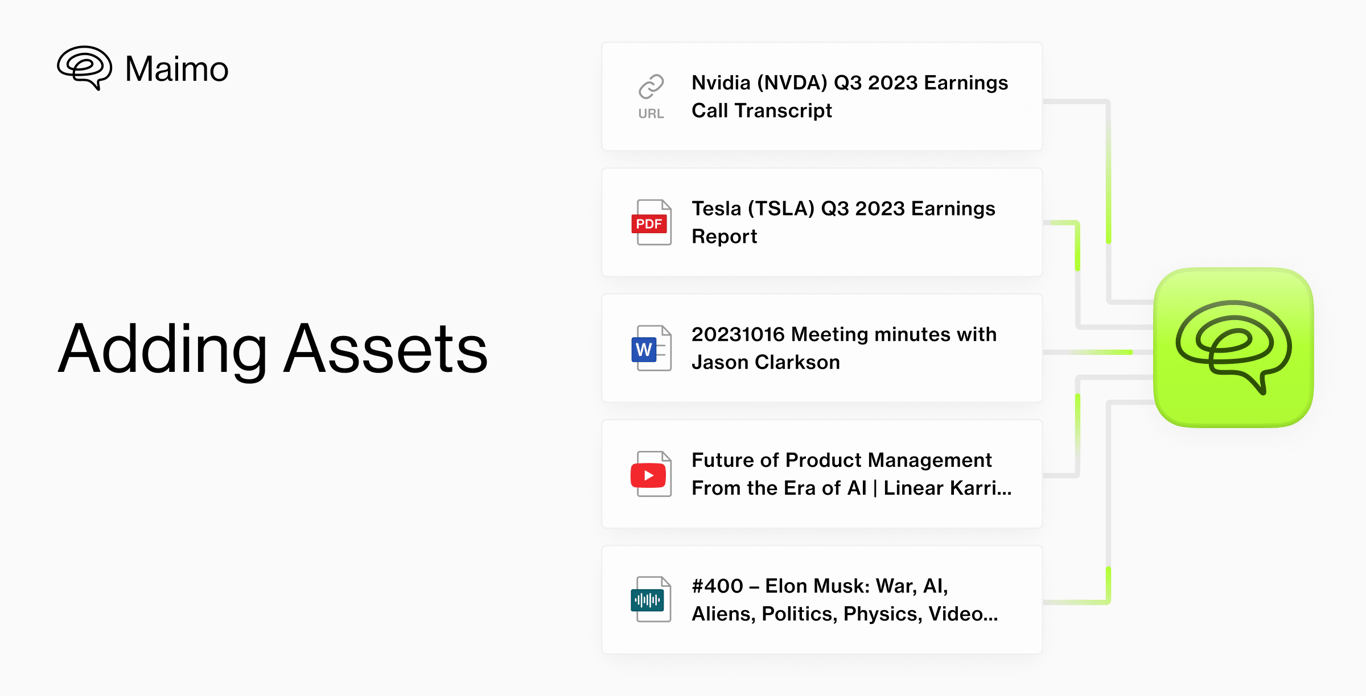
What is an Asset?
In Maimo, an asset is defined as any valuable piece of information integral to your workflow. This includes a diverse array of items crucial for your business, including but not limited to earnings reports, call scripts, meeting minutes, articles, and tweets.
Supported Formats include:
- Web page URL
- YouTube video URL
- Podcast URL
- Audio File (AAC, WAV, MP3)
- Document (PDF, DOCX, TXT)
- Screenshot images [Coming Soon]
- …
How to Add Assets
Via the Web App:
Maimo’s web app dashboard offers a user-friendly interface for adding assets. Here’s how:
-
Paste and Go
- For those who prefer the mouse, simply click the “Paste to Add” button, insert your content, and click “Add”.
- For shortcut enthusiasts, just use
Cmd/Ctrl + V, then press Enter for a quick addition.
-
Drag and Drop
- Drag single or multiple files and drop them into the dashboard.
-
Browse and Select:
- Click “Browse” to select files directly from your computer’s Finder window.
Via the Telegram Bot
Maimo’s integration with Telegram offers a convenient way to expand your asset collection directly from your chat. Once you link your Maimo account with Telegram, you can simply send URLs to the Maimo bot. If you’re using a mobile device, share the link to the Maimo bot will be a much quicker way!
Although file uploads aren’t currently supported, this feature is incredibly handy for quickly adding links to your Maimo account. After sending a link, the Maimo bot will promptly add it as an asset and provide a quick preview, allowing you to instantly see an overview of the content you’ve saved.
This seamless integration is ideal for those who frequently come across valuable content in their Telegram conversations and wish to effortlessly save it for later reference.
Via the Chrome Extension
Enhancing your web browsing experience, the Maimo Chrome extension is a tool designed for efficiency. After successful installation, a distinct Maimo badge appears on the right edge of your browser, serving as your gateway to adding web-based assets with ease. You can easily access summaries of web content by pressing Shift+M or clicking the Maimo badge. The article will be automatically added to your Maimo account once you invoke Maimo Summary. You can also directly add any webpage to your Maimo account for future reference without opening the summary panel.

